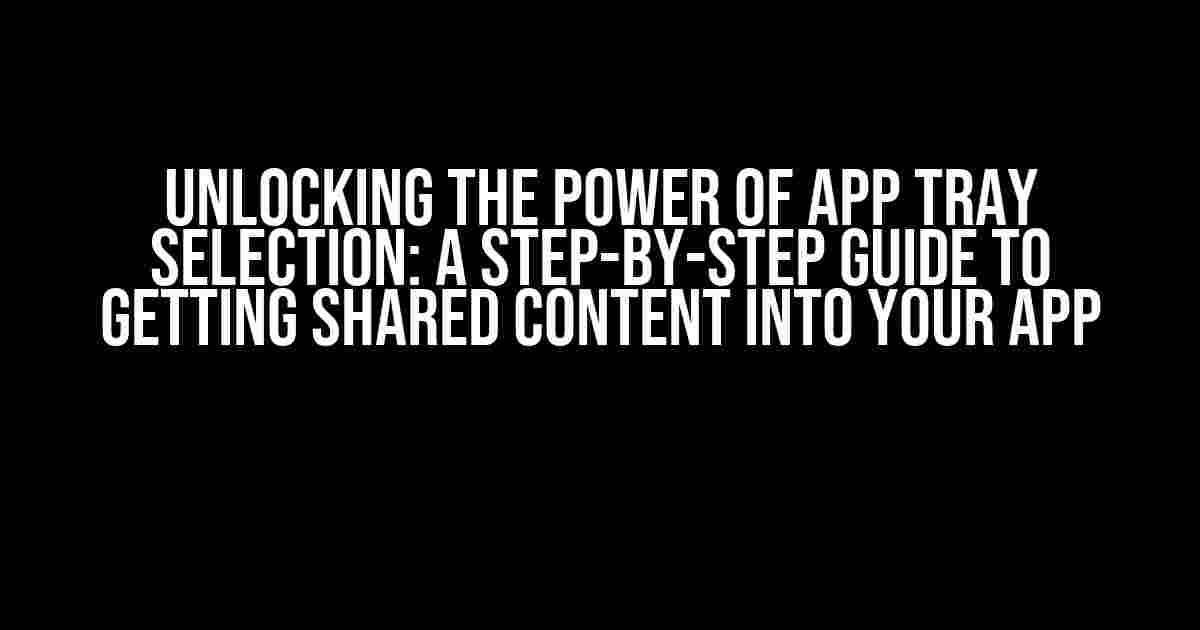Are you tired of struggling to integrate shared content from the app tray selection into your app? Do you find yourself lost in a sea of code and frustrated with the lack of clear guidance? Fear not, dear developer! This comprehensive guide is here to walk you through the process of getting shared content from the app tray selection into your app, step by step.
Understanding the App Tray Selection
Before we dive into the nitty-gritty of implementation, it’s essential to understand the app tray selection and its role in Android’s sharing mechanism. The app tray selection, also known as the “share menu,” is a feature that allows users to share content from one app to another. This content can be in the form of text, images, videos, or even custom data.
When a user selects an item to share, the Android system generates an intent that contains the shared content. This intent is then passed to the app that the user has chosen to share with, along with any additional metadata required for the sharing process.
Preparing Your App for Shared Content
Before we can start receiving shared content, we need to prepare our app to handle incoming intents. This involves declaring an intent filter in our app’s AndroidManifest.xml file.
<intent-filter>
<action android:name="android.intent.action.SEND" />
<category android:name="android.intent.category.DEFAULT" />
<data android:mimeType="text/plain" />
</intent-filter>In this example, we’re declaring an intent filter that listens for the `android.intent.action.SEND` action, which is used for sharing content. We’re also specifying a `category` of `android.intent.category.DEFAULT`, which ensures that our app is included in the list of available sharing options. Finally, we’re filtering for `text/plain` mime types, which allows our app to receive plain text content.
Handling Incoming Intents
Now that our app is prepared to receive shared content, we need to handle the incoming intent in our activity. This involves overriding the `onCreate()` method and checking for the `Intent.ACTION_SEND` action.
public class ShareReceiverActivity extends AppCompatActivity {
@Override
protected void onCreate(Bundle savedInstanceState) {
super.onCreate(savedInstanceState);
setContentView(R.layout.activity_share_receiver);
Intent intent = getIntent();
String action = intent.getAction();
if (action.equals(Intent.ACTION_SEND)) {
handleSendIntent(intent);
}
}
private void handleSendIntent(Intent intent) {
String type = intent.getType();
if (type.startsWith("text/")) {
handleText(intent);
} else if (type.startsWith("image/")) {
handleImage(intent);
} else {
// Handle other types of content
}
}
private void handleText(Intent intent) {
String text = intent.getStringExtra(Intent.EXTRA_TEXT);
// Process the shared text content
}
private void handleImage(Intent intent) {
Uri imageUri = intent.getParcelableExtra(Intent.EXTRA_STREAM);
// Process the shared image content
}
}In this example, we’re overriding the `onCreate()` method and checking for the `Intent.ACTION_SEND` action. We’re then calling the `handleSendIntent()` method, which determines the type of content being shared and routes it to the appropriate handler method. Finally, we’re extracting the shared content from the intent and processing it accordingly.
Requesting Permission for Reading Shared Content
In Android 10 and later, apps require permission to read shared content from other apps. This is due to the introduction of scoped storage, which restricts access to storage- sensitive files and directories.
To request permission for reading shared content, we need to add the `android.permissionLegacyStorage` permission to our app’s AndroidManifest.xml file.
<uses-permission android:name="android.permissionLegacyStorage" />We also need to request permission at runtime using the `requestPermission()` method.
private void requestPermission() {
if (Build.VERSION.SDK_INT >= Build.VERSION_CODES.Q) {
if (checkSelfPermission(Manifest.permission.READ_EXTERNAL_STORAGE) != PackageManager.PERMISSION_GRANTED) {
requestPermissions(new String[]{Manifest.permission.READ_EXTERNAL_STORAGE}, REQUEST_PERMISSION_CODE);
}
}
}Handling Shared Content in Different Scenarios
Now that we’ve handled the basics of getting shared content from the app tray selection into our app, let’s explore some additional scenarios and considerations.
Sharing Multiple Items
In some cases, users may want to share multiple items at once. To handle this, we need to check for the `Intent.EXTRA_STREAM` extra, which contains a list of Uri objects representing the shared content.
private void handleMultipleItems(Intent intent) {
ArrayList<Uri> uris = intent.getParcelableArrayListExtra(Intent.EXTRA_STREAM);
for (Uri uri : uris) {
// Process each shared item
}
}Sharing Custom Data
In addition to standard mime types, apps can share custom data using the `Intent.EXTRA_TEXT` extra. To handle custom data, we need to deserialize the shared content into a usable format.
private void handleCustomData(Intent intent) {
String customData = intent.getStringExtra(Intent.EXTRA_TEXT);
// Deserialize the custom data into a usable format
}Handling Errors and Exceptions
When working with shared content, it’s essential to handle errors and exceptions gracefully. This can include cases where the shared content is malformed, the user cancels the sharing process, or the app is unable to process the shared content.
private void handleError(Intent intent) {
try {
// Process the shared content
} catch (Exception e) {
// Handle the error or exception
Log.e(TAG, "Error processing shared content: ", e);
}
}Conclusion
Getting shared content from the app tray selection into your app may seem daunting at first, but with these step-by-step instructions, you’re well on your way to unlocking the power of Android’s sharing mechanism. By declaring an intent filter, handling incoming intents, requesting permission for reading shared content, and handling different scenarios, you can provide a seamless sharing experience for your users.
Remember to stay up-to-date with the latest developments in Android’s sharing mechanism and adapt your app accordingly. With the right approach, you can unlock new opportunities for user engagement and retention.
| Scenario | Intent Filter | Handler Method |
|---|---|---|
| Text content | <data android:mimeType=”text/plain” /> | handleText(Intent intent) |
| Image content | <data android:mimeType=”image/*” /> | handleImage(Intent intent) |
| Custom data | <data android:mimeType=”application/json” /> | handleCustomData(Intent intent) |
By following this guide, you’ll be well-equipped to handle shared content from the app tray selection and provide a seamless user experience. Happy coding!
- Declare an intent filter in your app’s AndroidManifest.xml file.
- Handle incoming intents in your activity using the `onCreate()` method.
- Request permission for reading shared content in Android 10 and later.
- Handle shared content in different scenarios, such as multiple items and custom data.
- Handle errors and exceptions gracefully to ensure a seamless user experience.
Additional Resources
For more information on Android’s sharing mechanism and intent filters, check out the following resources:
With this comprehensive guide, you’re ready to unlock the power of shared content in your Android app. Start coding today and provide a seamless sharing experience for your users!
Frequently Asked Question
Get ready to unlock the secrets of sharing content from the app tray selection into your app! Here are the most frequently asked questions and answers to help you master the art.
How do I enable my app to receive shared content from the app tray?
To enable your app to receive shared content, you need to declare an intent filter in your app’s AndroidManifest.xml file. Specifically, you need to add the `
What type of data can be shared from the app tray selection?
The type of data that can be shared from the app tray selection depends on the app that is sharing the content. Common data types include text, images, videos, and files. You can specify the type of data your app can handle by adding the `` element to your intent filter.
How do I handle the shared content in my app?
To handle the shared content in your app, you need to create an Activity that responds to the `android.intent.action.SEND` intent. In this Activity, you can use the `getIntent()` method to retrieve the shared content and then process it accordingly. You can also use the `getIntent().getType()` method to determine the type of data that was shared.
Can I customize the sharing experience in my app?
Yes, you can customize the sharing experience in your app by providing a custom chooser intent that allows users to select the app and activity to share the content with. You can also provide a custom UI for sharing content, such as a sharing dialog or a share button.
What are some best practices for handling shared content in my app?
Some best practices for handling shared content in your app include handling multiple types of data, providing feedback to the user when sharing is successful or fails, and ensuring that your app follows the principles of least privilege when handling shared content.